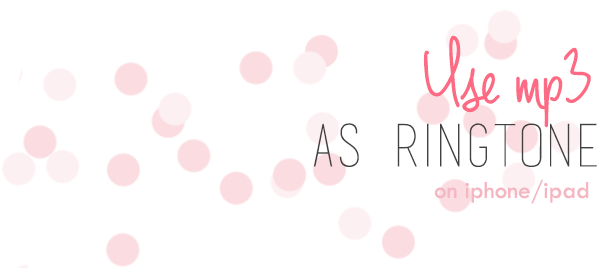
Using my favorite music as ringtone on iPhone 4 has been a headache for me, but I figured it out!
Don't worry, I'll tell you how to do it.
—————————————————————
Step 1: Right-click on the song you want to make a ringtone from and then choose Get Info.
[click to enlarge]
Step 2: Go to Options and set a start and end time for your ringtone. Keep in mind that ringtones can only be 40 seconds long.

Step 3: Right-click on the song again and choose Create AAC Version (or whatever you have in this place).
A copy of the time gap you chose will be created and placed right below the original song.
[click to enlarge]
Step 4: Right-click on the copy and choose Show in Finder (Mac) or Show in Windows Explorer (Windows).
[click to enlarge]
Step 5: Rename the file and make sure the extension is .m4r
[click to enlarge]
Step 6: A window will pop up. Click Use .m4r. Don't close the Finder/Windows Explorer window yet.

Step 7: Go back to iTunes, right click on the copy and choose Delete.
[click to enlarge]

Make sure to keep the file!!
Step 8: Go back to the Finder/Windows Explorer window and play the .m4r song. It will then be played on the Tones section of iTunes.
[click to enlarge]
Step 9: Click on your iDevice's name. Go to the Tones tab and make sure you have Sync Tones checked. Click Sync. If you have Selected Tones selected, make sure the tone you just created is checked or it will not sync.
[click to enlarge]
—————————————————————
That's it!
After syncing you should now be able to use the ringtone anywhere on your iDevice's sound settings (ringtone, text tone, alarm tone...).









No comments :
Post a Comment