
As always I post new stuff every time I face some trouble with something.
This time I'll tell you how to use Facebook's desktop site on iPhone/iPad instead of the mobile version.
—————————————————————
Step 1: Open Safari.
[click to enlarge]
Step 2: Go to Facebook's site and open the sidebar.
[click to enlarge]
Step 3: Scroll all the way down and tap Desktop Site.
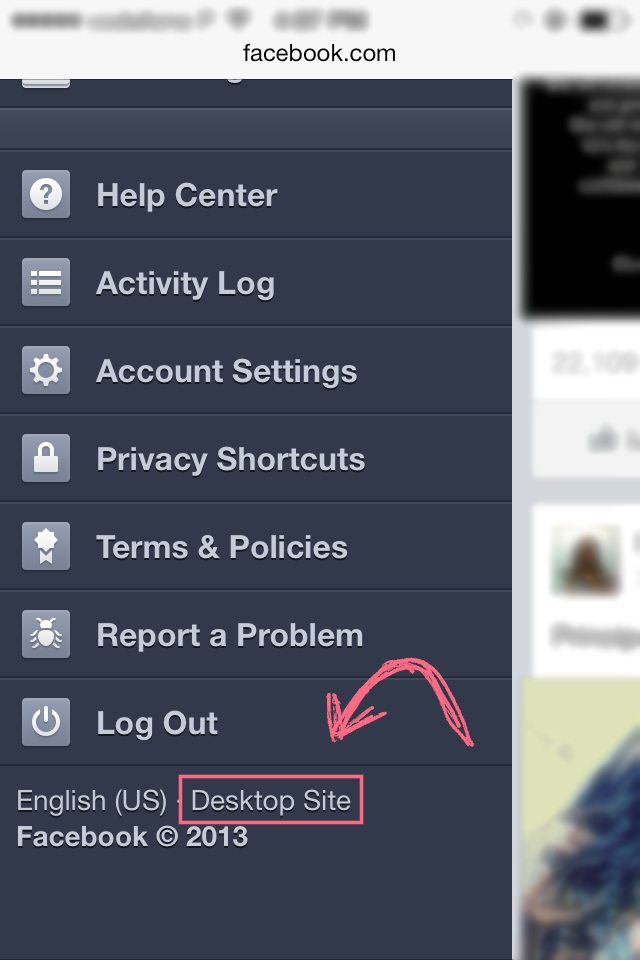
—————————————————————
That's it! You're now on Facebook's desktop site.
Note: You'll have to repeat these steps every time you wanna use the desktop version.


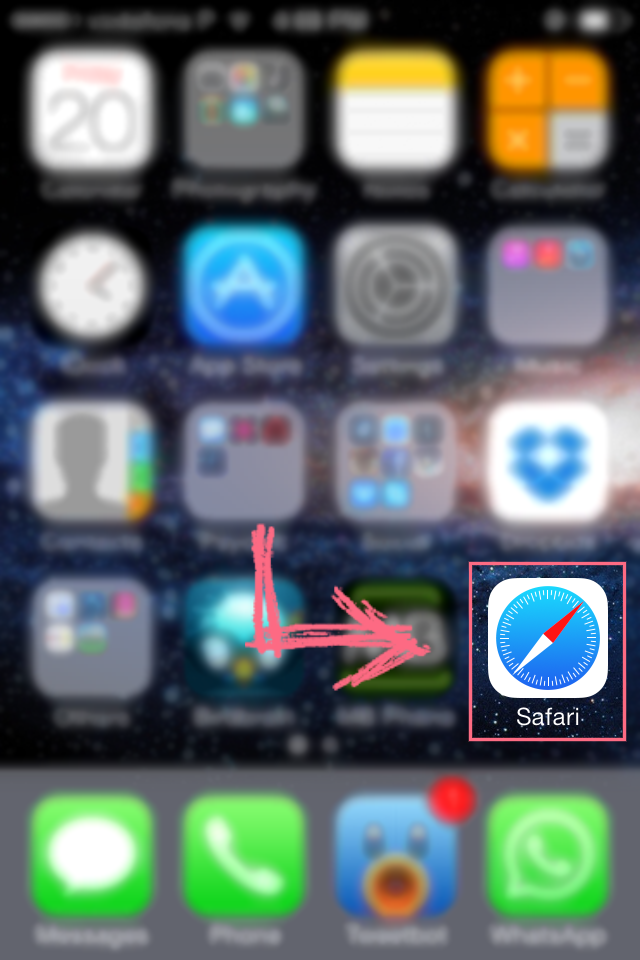
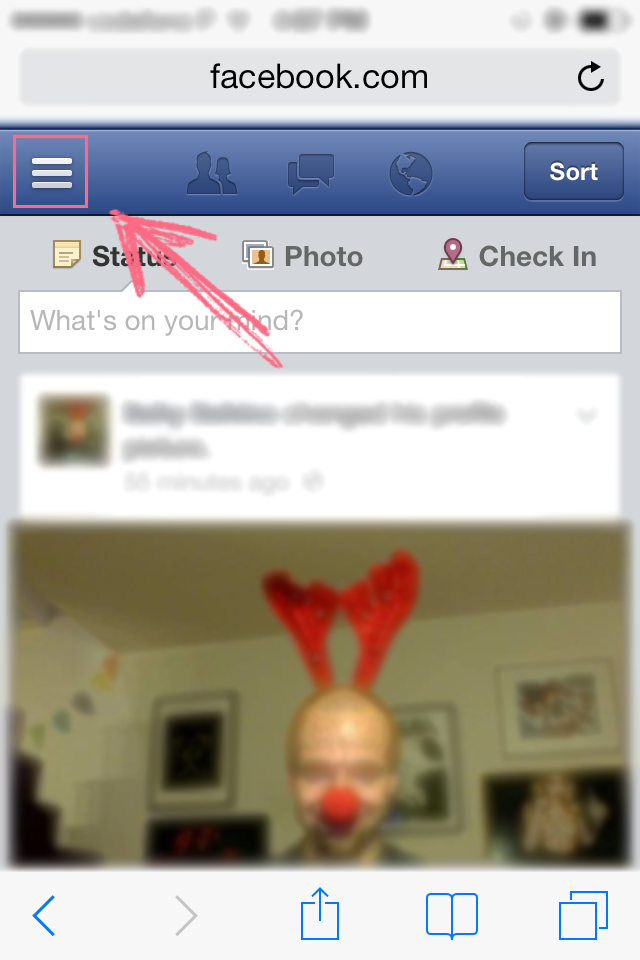
I have facebook on my phone, but not the desk top? I can scroll down where it says log out, but I DO NOT have the desktop site there? I want to create a photo album on a fb page and I was told i need the desktop to do it. Maybe i already have it? EEK!
ReplyDeleteYou're probably looking for it on the Facebook app... Don't use the app, use Safari or any other browser on your phone and go to Facebook's website, it will probably be on the mobile version. If so, follow the steps I mentioned on the post and you'll be able to use Facebook's desktop site on your phone. Once again I highlight, this does not apply to the Facebook app!
ReplyDelete